Verification Selected Applications Tab
Utilities > Verification > Selected Applications
Selected Applications Screen: Not Started

-
Required Number - number of applications required based on verification type
-
Total Selected - number of selected applications
-
Select Applications - click to randomly select additional applications based on verification type
-
Close - click to return to the verification screen
Selected Applications Screen
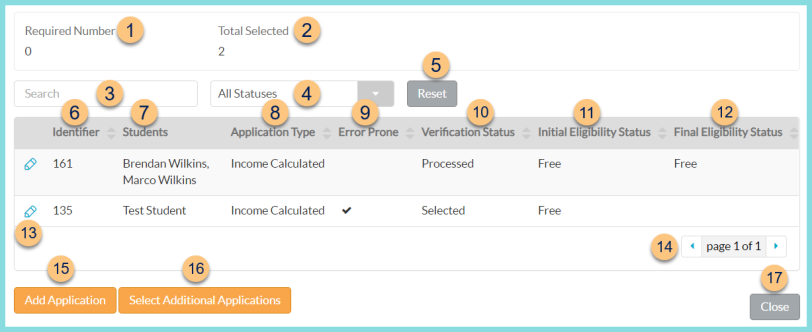
-
Required Number - number of applications required based on verification type
-
Total Selected - number of selected applications
-
Search - search by student name or application identifier
-
All Statuses - filter by verification status (Selected, Notified, Failure to Respond, Processed)
-
Reset - click to reset search parameters
-
Identifier - click to sort by application number
-
Students - list of students on meal application
-
Application Type - eligibility determination reason
-
Error Prone - checked if application is within the error prone threshold
-
Verification Status - status of verification process (selected, notified, failure to respond, processed)
-
Initial Eligibility Status - application eligibility
-
Final Eligibility Status - verification result
-
Pencil - click to open verification record
-
< > - click to scroll through pages
-
Add Application - click to choose an additional application to verify manually
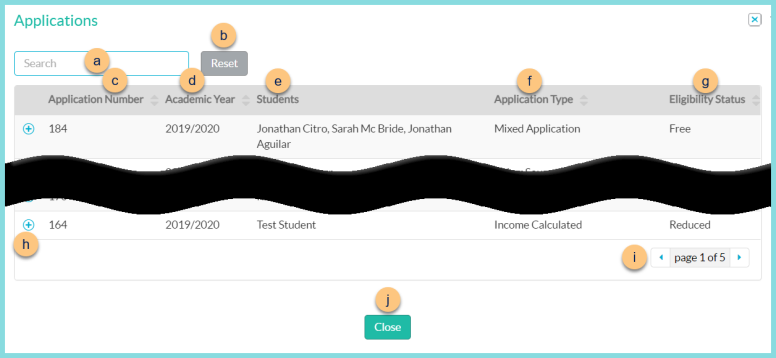
-
Search - search by application number, student identifier, or student name
-
Reset - click to reset search parameters
-
Application Number - click to sort by application number
-
Academic Year - click to sort by academic year
-
Students - list of students on meal application
-
Application Type - click to sort by eligibility determination reason
-
Eligibility Status - click to sort by application eligibility
-
(+) - click to select application
-
< > - click to scroll through pages
-
Close - click to return to the previous screen without selecting an application
-
Select Additional Applications - click to randomly select additional applications
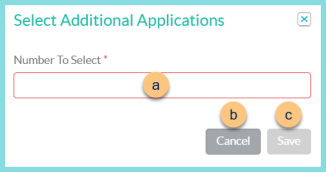
-
Enter the additional Number To Select
-
Cancel - click to return to the previous screen
-
Save - click to select the additional applications
-
Close - click to return to the verification screen